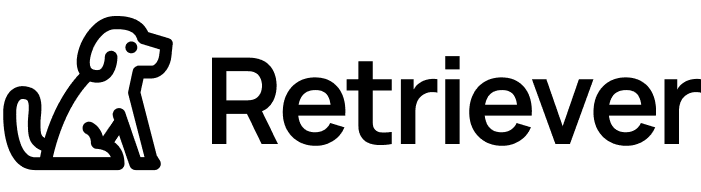Okta SSO Configuration
This guide specifically helps you with the Okta protocol configuration. Follow these instructions first for the Okta web application registration:
Configuring SSO in Okta – SAML 2.0
In Okta, log in as an administrator and navigate to the Admin > Applications area.
Click the Create App Application button.
Click the Create New App button, select SAML 2.0, and then confirm by clicking the Create button.
Give the app a name (e.g. Retriever ) and upload a logo if you desire. (Click here to download a Retriever logo)
Click the Next button
Login to Retriever as an admin and navigate to the Okta Configuration page
Copy the Single Sign On (Base URL) from the Retriever Okta Configuration page and paste it into the Single Sign On URL field
Copy the Audience URI (SP Entity ID) from the Retrieve Okta Configuration page and paste it into the Audience URI (SP Entity ID) field
Set the Name ID format to Persistent
Set the Application username to Email
Scroll to the bottom and click the Next button and finish the setup
Finally, copy the Metadata details from your newly created Okta application into the Signing Certificate field in the Okta Configuration page within Retriever and click Submit
*When pasting the certificate, do not include the BEGIN and END CERTIFICATE linesAssign the application to any relevant users. Please note that the user must exist within your Retriever account.